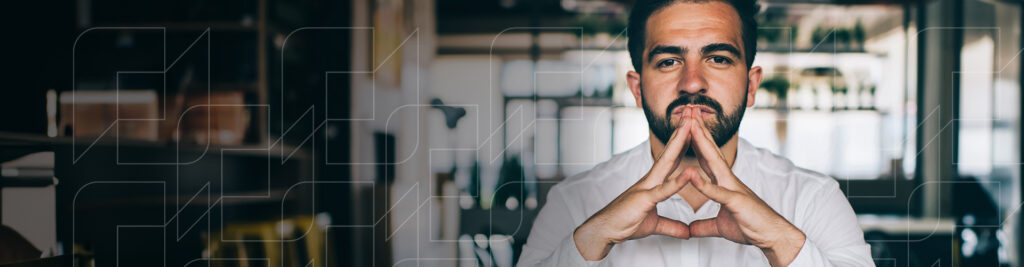Unleash Your Trading Potential with RJO Futures PRO
Elevate your futures trading experience with RJO Futures Pro, the cutting-edge platform designed for both novice and experienced traders. Offering real-time data, customizable tools, and an efficient order management system, RJO Futures Pro ensures precision and flexibility in your trading strategies. Enjoy free access as an RJO Futures client and leverage advanced trading tools that provide detailed analytical charts and one-click executions. With swift, reliable trade execution and access to global futures markets, our platform minimizes latency and maximizes speed. RJO Futures Pro is more than just a trading platform; it’s your gateway to navigating the futures markets with confidence and efficiency.
Why Choose RJO Futures Pro Online Futures Trading Platform?
In today’s fast-paced trading environment, the RJO Futures Pro online futures trading platform stands out as a beacon of innovation and efficiency. Designed with both novice and seasoned traders in mind, our platform provides an unparalleled trading experience. It offers real-time data, customizable tools, and a suite of features aimed at empowering traders. Whether you’re interested in exploring futures trading or you’re an experienced trader seeking a more robust platform, RJO Futures Pro meets all your trading needs.
RJO Futures PRO Platform Key Features
- Free 100K simulated account with real time data & execution
- Click N’ Trade: one click trading from charts, price ladder (DOM) & order ticket screens
- Click N’ Drag: cancel/replace orders without typing
- OCO orders with GTC capability
- Alerts: Based on price, study, or time can trigger order placement
- Options window: Includes options calculator and ‘what if’ scenarios
- DOM Trader: Provides a price ladder for trading
- Major chart studies: moving averages, volume & open interest, RSI, Oscillator, DMI, etc.
- Quote Boards: For tracking market data
- Time and Sales: Detailed trading activity logs
- Spreadsheet Trader: Customizable spreadsheet-based trading application that allows traders to track the state of a wide collection of markets using their favorite studies, conditions, and alerts.
- Order Ticket: Integrated depth-of-market and order management interface that minimizes use of screen real estate.
- DOMTrader: Professional order-entry application that provides market transparency.
- Order Desk: Comprehensive desk-trader tool that attaches to any application, such as a quote board or a chart.
How Can You Benefit from Our Advanced Trading Tools?
Our platform’s advanced trading tools redefine the boundaries of possibility in futures trading. These tools are engineered to provide traders with the precision and flexibility needed for strategic trading. From detailed analytical charts to one-click executions, the tools available on the RJO Futures Pro platform enhance your trading efficiency, enabling you to act swiftly on market opportunities.
What Sets Our Platform Apart in Trade Execution and Market Access?
RJO Futures Pro futures trading platform provides access to a broad spectrum of global futures markets, coupled with lightning-fast trade execution. This ensures that traders can capture opportunities as they arise, across any market. The online futures trading platform’s architecture is designed to minimize latency, optimize speed, and provide a seamless trading experience, making it an ideal choice for those who prioritize promptness and accuracy in their trading operations.
Experience Unmatched Trade Execution and Market Access
At the heart of RJO Futures Pro is our commitment to providing swift and reliable trade execution. Gain direct access to global futures markets and seize trading opportunities as they arise. Our trading platform’s optimized performance ensures that you stay ahead, with minimal latency and unparalleled speed.
Orders and Positions
Monitor and manage futures accounts using real-time prices with Orders and Positions. The Trading Summary shows all daily trading activity by account or across all accounts. Account information can be exported to a Microsoft Excel® spreadsheet or as an HTML file.
Microsoft Excel is a registered trademark of Microsoft Corporation in the United States and/or other countries.
Navigating Common Queries with Integrated Insights
Understanding the intricacies of futures trading can be daunting. However, RJO Futures Pro online futures trading platform demystifies the process, offering detailed insights into account management, trading strategies, and platform features. Whether you’re curious about starting in futures trading or refining your trading strategies, our trading platform provides the answers within a cohesive narrative, ensuring you have the knowledge to trade confidently.
Elevate Your Trading Experience with RJO Futures Pro
RJO Futures Pro is more than just a futures trading platform; it’s your partner in navigating the futures markets. With its user-centric design, comprehensive support, and advanced functionalities, it sets the standard for online futures trading. Join us and elevate your trading experience to new heights.